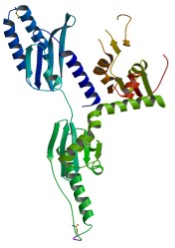
|
 |
 |
 |
CONTACT
Problems, questions or comments? Please use our
feedback page.
DOWNLOAD
INSTALLATION INSTRUCTIONS
-
System
-
You need a standard *nix system (Linux, Unix, BSD, Mac OSX 10.4+ (10.4+ because Java 1.5 doesn't run on any lower)). Windows support may come in the future.
-
At least 512 MB of RAM is required, but it doesn't work very well with less than 1 GB.
-
Java VM
-
You need Java 1.5 or higher to run Proteus. Download it here.
-
Programs
-
You need BLAST installed. Download it here.
-
ClustalW is required.
-
Proteus will install PSIPRED, JNET, XAlign for you.
-
Databases
-
Make sure you have all the requirements list above.
-
Uncompress the application.
linux > tar -xzvf proteus_download.tar.gz
linux > cd proteus_download
-
Run the setup application.
linux > ./run_setup
*---------------------------------*
Welcome to the Proteus Setup Program!
*---------------------------------*
-
Answer all the questions. It *should* do the rest.
If there are any problems, see the troubleshooting section below. Otherwise, contact us.
-
To run a prediction, run
linux > ./run_proteus <filename>
The input file can be in FASTA format or in raw sequence format. Proteus will figure it out.
-
For an example file, check
"test/test1.fa"
linux > ./run_proteus test/test1.fa
-
If you see a weird message like:
Exception in "main": UnsupportedClassVersionError: Unsupported major.minor version (49.0)
the reason for this is that Java 1.5 is not being run. The "run_setup" command assumes that running "java"
is running java 1.5. Type "java -version" to make sure this is running java 1.5. If it isn't, change "java" to point to
java 1.5.
-
If something in the setup goes wrong, you can try compiling the dependencies yourself:
cd <proteus_dir> src/jnet/src/
make
cd <proteus_dir> src/psipred/src/
make
cd <proteus_dir> src/xalign/
make
-
When setup completes, it should write all your values to an XML file called "transsec.config" in
the root proteus directory. Check that these values are correct.
-
If you haven't setup BLAST to run before, there are a few things you need to know to get it working.
The setup program should try running BLAST as part of the setup process. If it fails, try running it from the command line (in the proteus root directory):
blastpgp -m6 -a 1 -b750 -e 0.01 -j 3 -h 0.001 -Q test.pos -d <path to DB> -i test/test1.fa -C test.chk
This should produce a result. If it doesn't there are a couple of things that can go wrong.
-
You need a ".ncbirc" file in your home directory, with the content:
[ncbi]
Data=<path to BLAST>/data
-
OR set the BLASTMAT environment variable to "<path to BLAST>/data"
|

